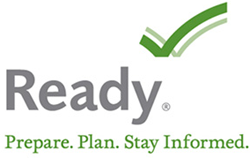In 2021, New York State Office of Fire Prevention and Control moved to a new online system for training sign-ups and records management. Due to this change, we have to update our county fire training sign up procedure. Beginning immediately, signups for NYS OFPC fire training courses will be completely on the NYS "LMS" system. Below are details on how to sign up for training on the LMS (learning management system).
Step #1 - Create an LMS Account
This is a one-time step to create your online account. If you have already created your account, you may proceed to step #2.
Create a new account: https://lmsportal-dhses.ny.gov/acadisviewer/WebForms/Public/UserDataCollector.aspx?ID=1791af8a-0f7b-457d-addc-487f42916a22 and sign up for an account. Typically within a few days, you will receive confirmation of the creation of your account where you can then get your NYID.
This link takes you to a NYS-created training that thoroughly explains all steps of signing up for an account: https://www.dhses.ny.gov/system/files/documents/2022/02/dhses-lms-student-guide_0.pdf
Forgot your password? If you have an LMS account and do not remember your password, or are unsure if you have an account, you can try the “reset your password” option at https://lmsportal-dhses.ny.gov/acadisviewer/login.aspx.
Questions or problems with LMS? If you have questions about or problems with signing in or signing up for an LMS account, you must contact New York State directly, by email to LMS@dhses.ny.gov. The county office cannot help you log in or assist with this step. Also, there is no phone number to call, you must send an email to the address above.
*Important Note* LMS account usernames are your email address. This means that each individual must have their own unique email address for their account. Couples cannot use the same email address for two accounts, parents can’t use their email address for their child, etc. Additionally, it is important to not only have an email address but have access to that email account. You will need to log in to the email account to confirm your registration and retrieve your password in the case that you forget it. Make sure to take note of your email and LMS passwords so you can recall them each time you sign up for fire training.
Step #2 - Signup for Training on LMS
Once signed in, click on Registration at the top of the page, then under "Find Training Events" click Browse. Toward the upper right side of the page, click Filters, a pop-up window will appear, go down to Location and choose 05 - Cattaraugus County, then click Apply in the bottom right of that pop-up window.. That will show you all trainings to be held in our county. You may also choose to filter classes in neighboring counties, etc.
Once you are looking at the training(s) you want to take, verify that you are signing up for the location and date of training you want by clicking on the name of the training - you can then see the "Training Dates" (dates of the class sessions) and "Training Location" (County and exact location, ex: XYZ FD). You can Request Enrollment (what we used to call signup) by clicking on the blue link in the bottom right of that details screen OR from the screen with the list of trainings, you can click Register on the right side in the row of the training you want to take. If you are in the State system under more than one organization, for example you work for a State organization and also work for/ belong to a fire department, you choose the correct "Sending Organization" from the drop down on the Registration screen.
You have to click on REGISTRANT PREREQUISITES before you can Request Enrollment (signup). Click Update Fulfillment on the right side of that section. Read through that screen, you have a few options there you can click on Attach a Document to upload your completed/ signed Training Authorization Letter (TAL). (I have attached a TAL to this email that you can fill out and print.) If you attach the completed/ signed TAL, you are all set for the class. You will also have to make a selection in the FULFILLMENT section. If you choose "I want to finish later", you will not yet be requesting enrollment and won't be "signed up" for anything. If you choose "The requirement has been met or exceeded" then you are saying that you are going to click above and attach your completed TAL. If you choose "Request waiver" you have to add comments above (near where you would also attach a document) by clicking on Provide other clarifying comments. If you do not have your TAL ready to upload or you do not have the ability to scan or take a photo of your TAL to upload it, then choose "Request waiver", click Provide other clarifying comments and in that section enter "I will bring my TAL to class with me" and don't forget to save both in the window where you typed that sentence and also in the Registrant Prerequisites window. This will take you back to the Request Enrollment screen where you will NOW be able to click Submit Request in the bottom right corner. Now you have "signed up" for the class.
*Important note: You don't get a confirmation email when you Request Enrollment... but YOU DO get an email that comes from "DHSES LMS Administrator <LMS@dhses.ny.gov>" once your Registration has been Accepted and you are Enrolled in the class. That is your confirmation that you can attend class. That email should come within 2-3 days from when you request enrollment... if you signup on a Friday or weekend, you can expect to get it in the first few days of the next week. If you do not receive your email in that timeframe, first check your spam/ junk mail and if you still don't find it and want to verify you are enrolled in the class - give me a call at 716-938-2213 or email me at CLGross@cattco.org and I can check the list to see if you are all set.
This link takes you to a NYS-created training that thoroughly explains all steps of signing up for training, beginning on page 14 of the pdf: https://www.dhses.ny.gov/system/files/documents/2022/02/dhses-lms-student-guide_0.pdf
Link to Frequently Asked Questions: https://www.dhses.ny.gov/system/files/documents/2022/02/dhses-lms-faqs_0.pdf